What Is Spatial Audio and How to Turn It On (With Screenshots)

Key Takeaways:
Apple has taken the 360 sound philosophy that was previously featured in movie theatre systems and put it directly into their AirPods technology.
Check out our list below which highlights the specific headphones that create a 360 map of your head and ears to make this amazing technological feat come to life.

As I write this, I am listening to my summer playlist through my Airpods Pro 2 with Adaptive Spatial Audio turned on. Instead of guitar riffs from right or left, the sound feels like it's coming from above, beneath, and beside me. I'm at the center of the action.
If you are reading this, there's a good chance you've heard the hype about Spatial Audio. You may have even heard a sample track (we've added one below), and now you are wondering, how the heck does this work, and how is this actually different from traditional audio?
You are in the right place. In the article below, we'll get into all that + step-by-step instructions for turning on Spatial Audio via your iPhone, Mac, or Apple TV.
Let's get started.
How Does This Relate to AirPods?
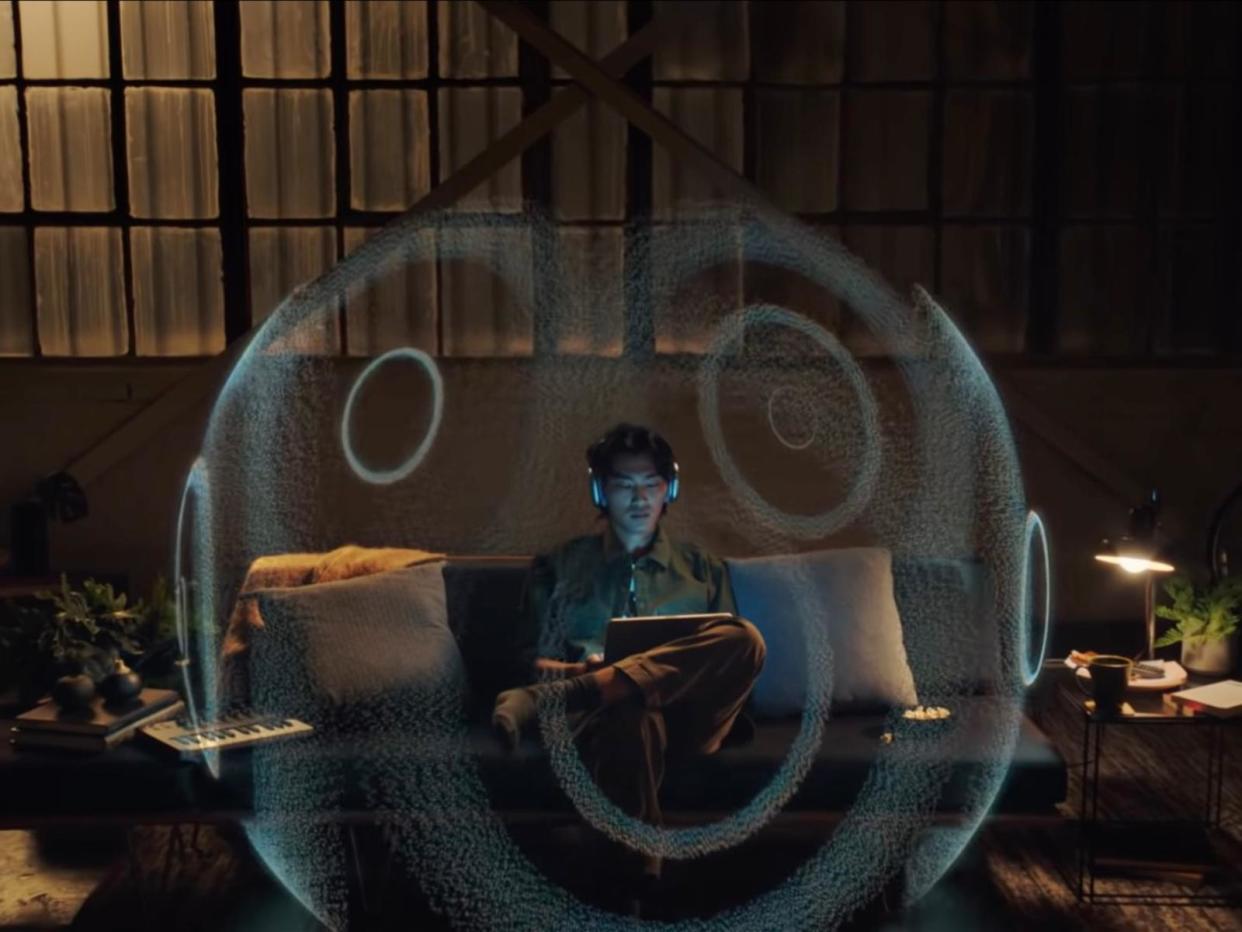
Apple released Spatial Audio in September 2020 as a response to the new wave of audio design. Sony had released a similar feature, called Sony 360 Reality Audio, a year earlier.
Apple's feature enabled 360 sound and added one more trick - head tracking. With head tracking turned on, your phone, computer, or TV becomes directional. Turn your head to the right, and it sounds like a speaker is playing from the left. Tilt your head up, and it sounds like the audio is coming from below you. It's trippy and entertaining.
You can also opt for "fixed" spatial audio, which keeps the 360-degree soundscape but doesn't move with you.
Let's get more technical for a second.
If you have a giant pair of headphones, you could (in theory) achieve surround sound through multiple speakers placed throughout the ear cup. This would be considered "true" surround sound.
My AirPods Pro 2 have only two speakers, so how do they create the "surround sound" effect?
Apple uses an onboard algorithm to manipulate the sound file you listen to "virtually" and play it back using just two speakers. To do this, they lean heavily into head-related transfer function, which goes beyond the scope of this article. Basically, the algorithm tricks your ears into believing a sound is placed in a 360-degree field. To do this, Apple uses its camera to map your ears and head. It's an impressive feat of engineering.
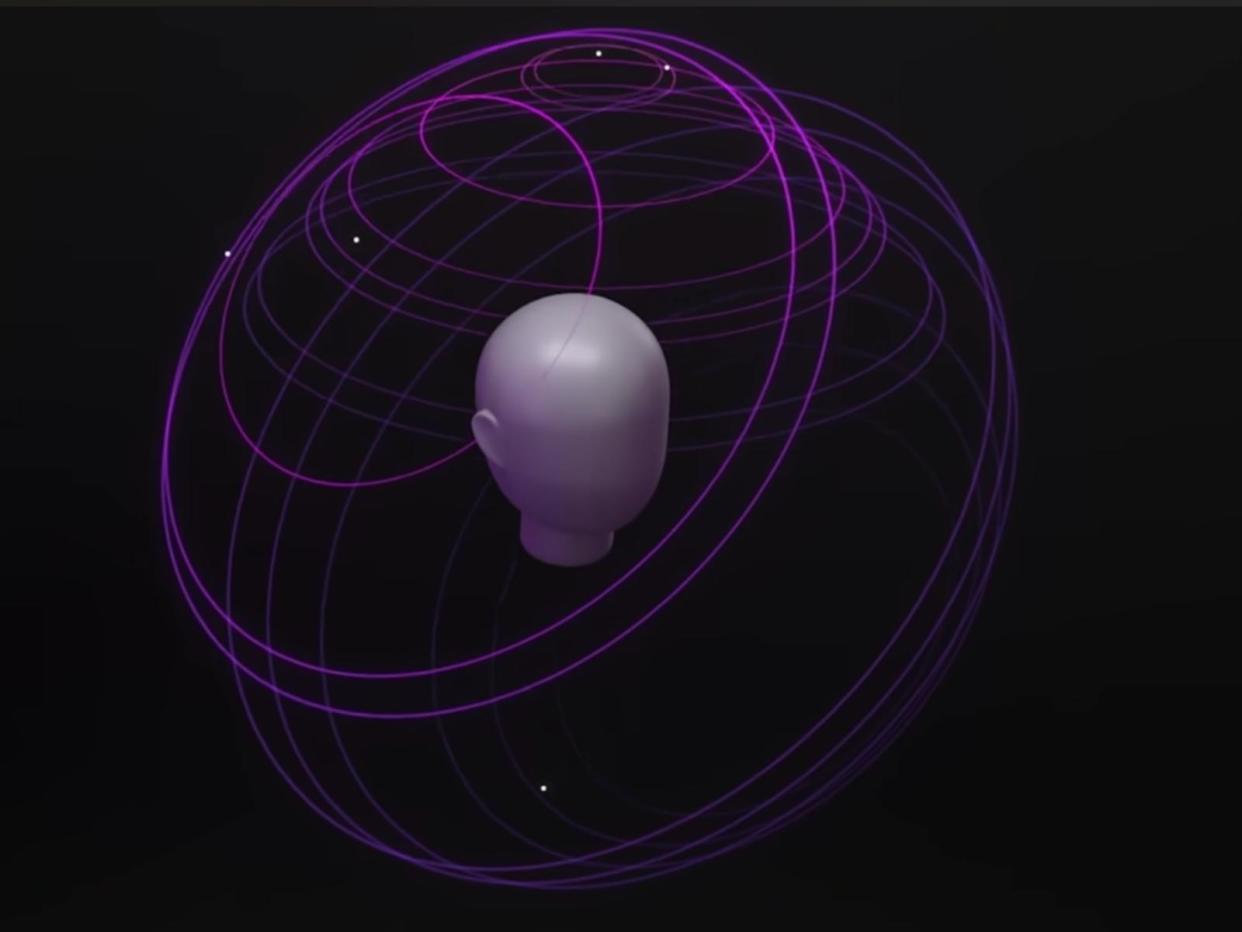
Spatial audio automatically turns old tracks (from long before Dolby Atmos was a thing) into 360-style soundscapes. Play the original Here Comes The Sun in Spotify using spatial audio, and you'll hear a difference.
Side note: Apple and Dolby teamed up to add some extra Dolby Atmos engineering to a couple of thousand songs via Apple Music (some here). The additional audio engineering isn't a requirement for spatial audio to work via Airpods, but it's a fun easter egg for Apple Music users.
Which AirPods have spatial audio?
Most of the recent products from Apple have spatial audio built in.
AirPods Pro 1s and 2nd Generation
Airpods Max
Airpods (3rd generation)
Beats Fit Pro (owned by Apple)
The built-in speakers on an iPhone 7 or later and the following iPad models also have Spatial Audio capabilities:
iOS or iPadOS 15.1 or later
iPad Pro 12.9‑inch (3rd generation) and later
iPad Pro 11‑inch
iPad Air (3rd generation) and later
iPad (6th generation) and later
iPad mini (5th generation) and later
New models of Apple TV and Mac now come with spatial audio compatibility built-in.
The built-in speakers on a Mac computer with Apple silicon
Apple TV 4K with tvOS 15 or later
How to turn on Spatial Audio in your Apple device.
iPhone
Connect your AirPods and tap them at the top of your settings screen.
Tap again where your device name shows up.
Click Personalize Spatial Audio.
Follow the instructions and hit continue.
Follow the prompts to capture your face and ears using the camera.
Once setup is complete, swipe down to your control center and click on your AirPods.
Tap Spatialize Audio.
Choose an option: Off, Fixed, or Head Tracked.
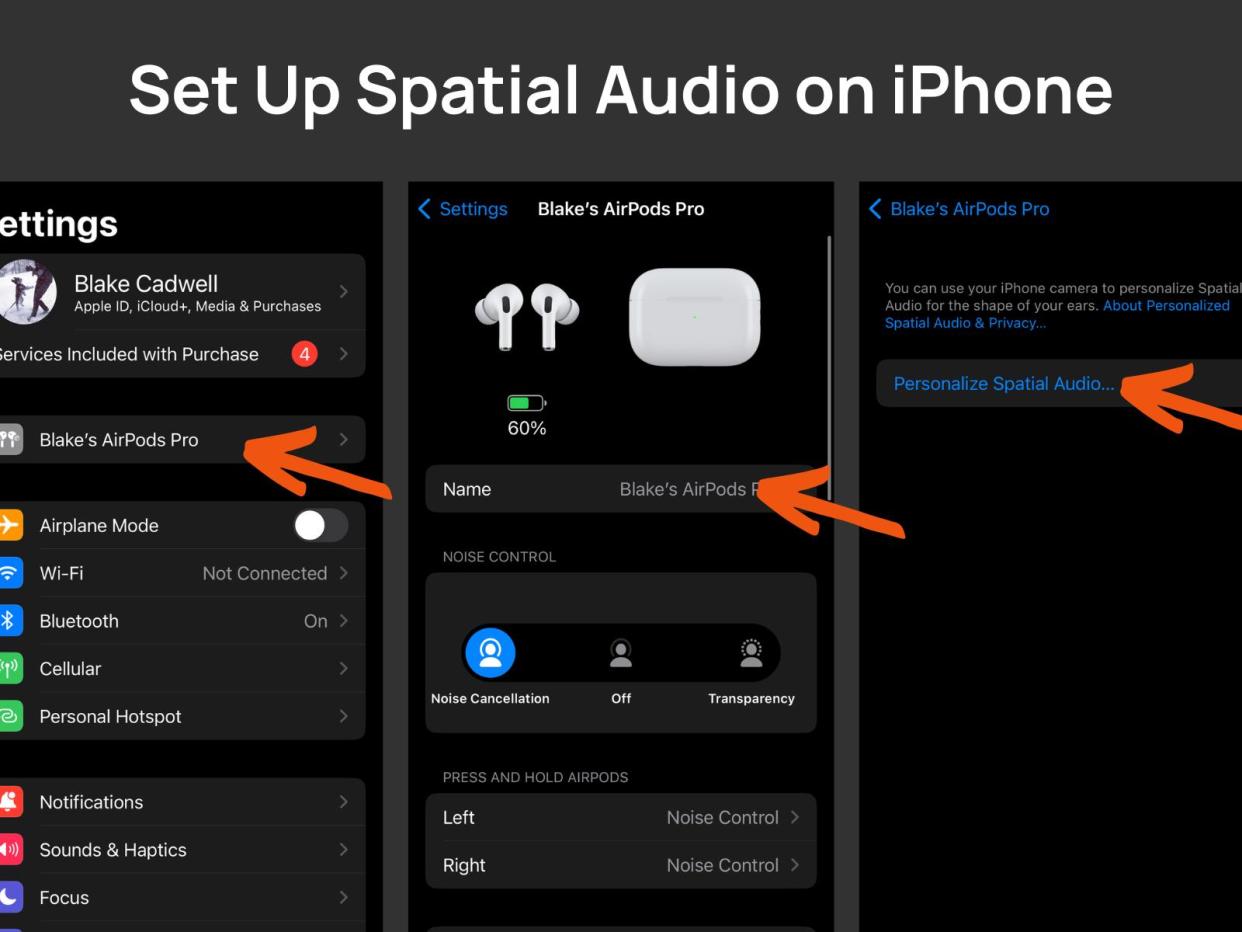
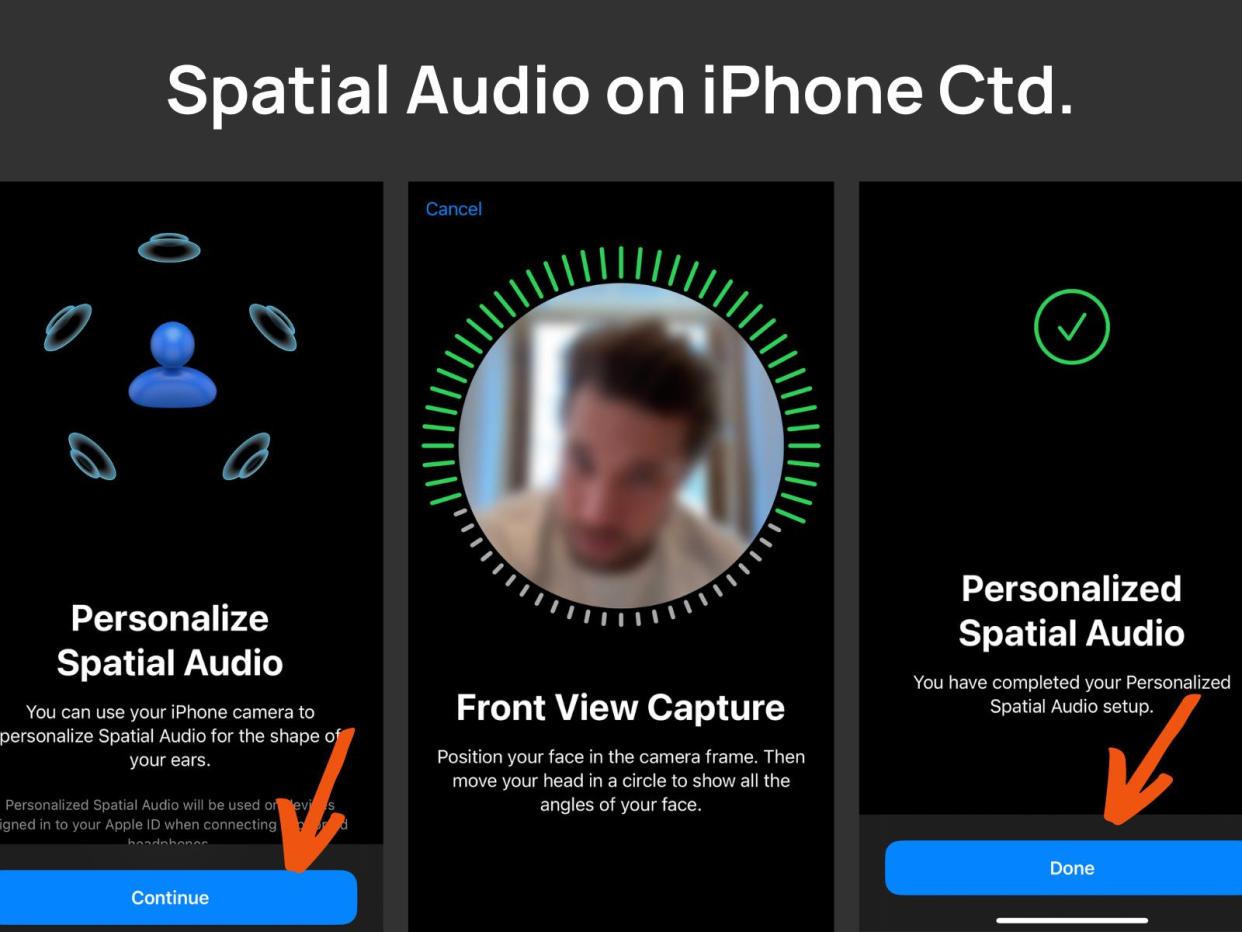
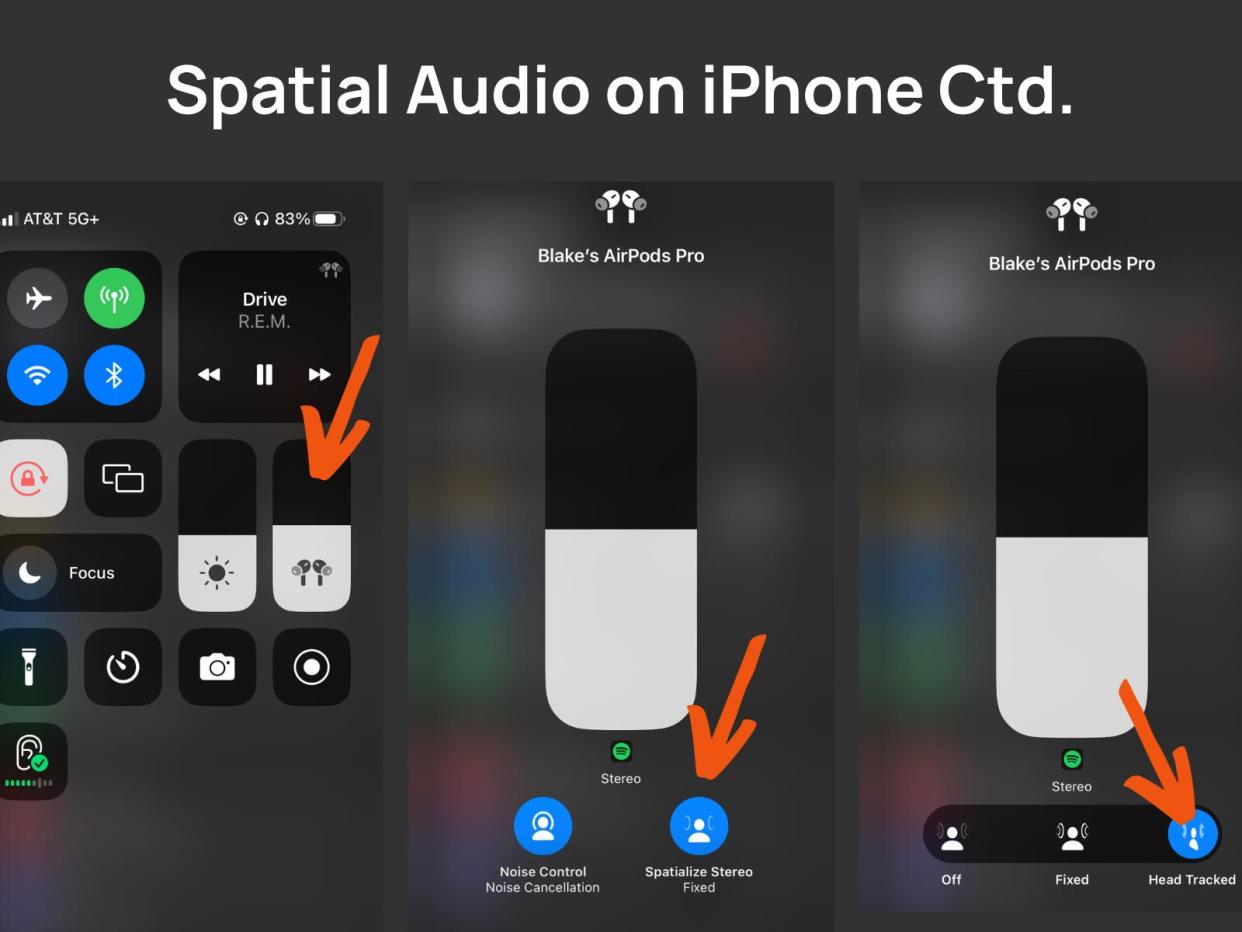
Mac with Apple silicon
Connect your AirPods and put them in.
Click the control panel in the top right corner of the screen.
Choose AirPods and toggle on Spatial Audio (not available on my machine).
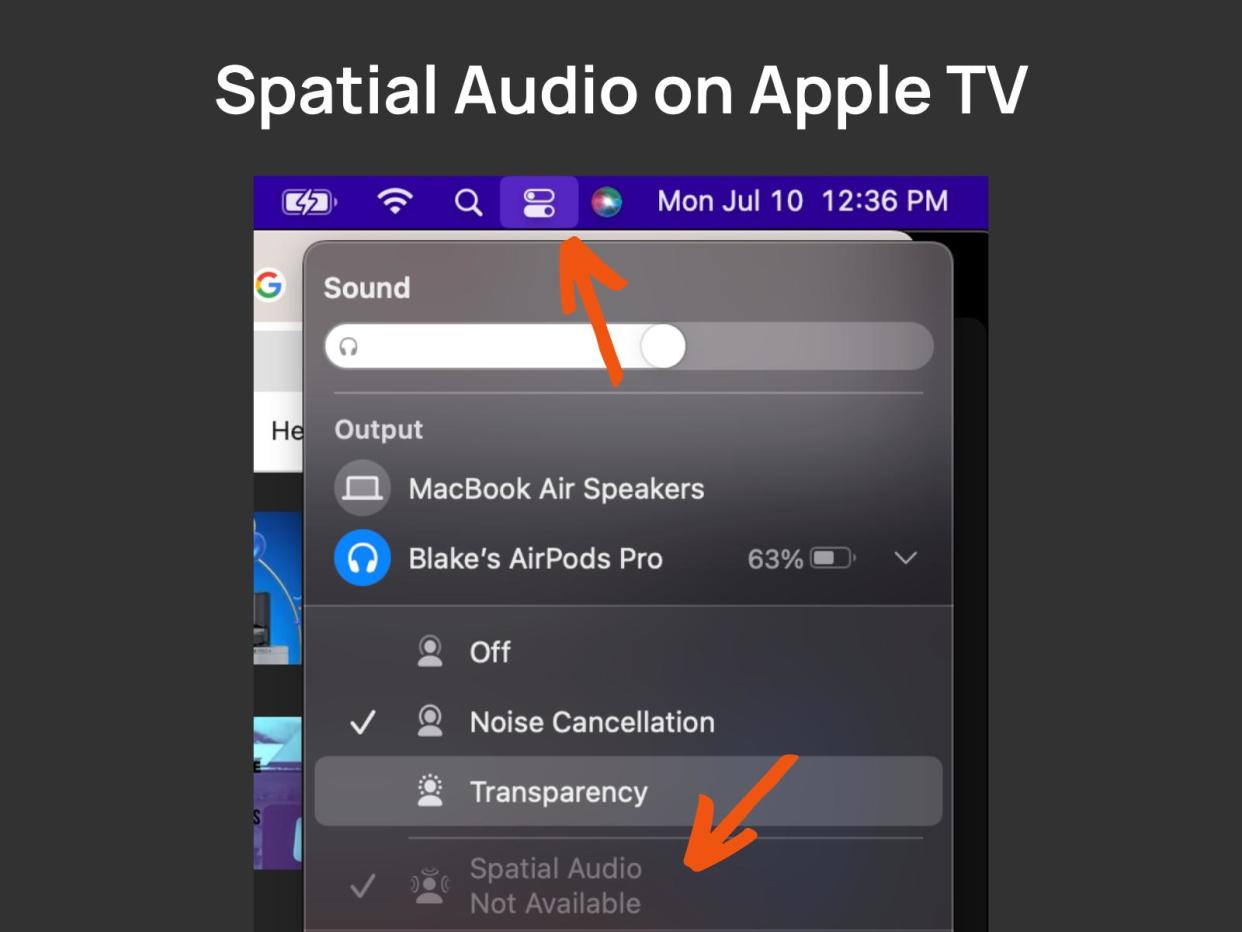
TV with tvOS 15
Connect your AirPods and put them in.
Go to Settings > Remotes and Devices > Bluetooth.
Choose your AirPods or Beats.
Choose Spatial Audio while you're playing multichannel content, or Spatialize Stereo while you're playing two-channel stereo content. This also shows you the status icons.
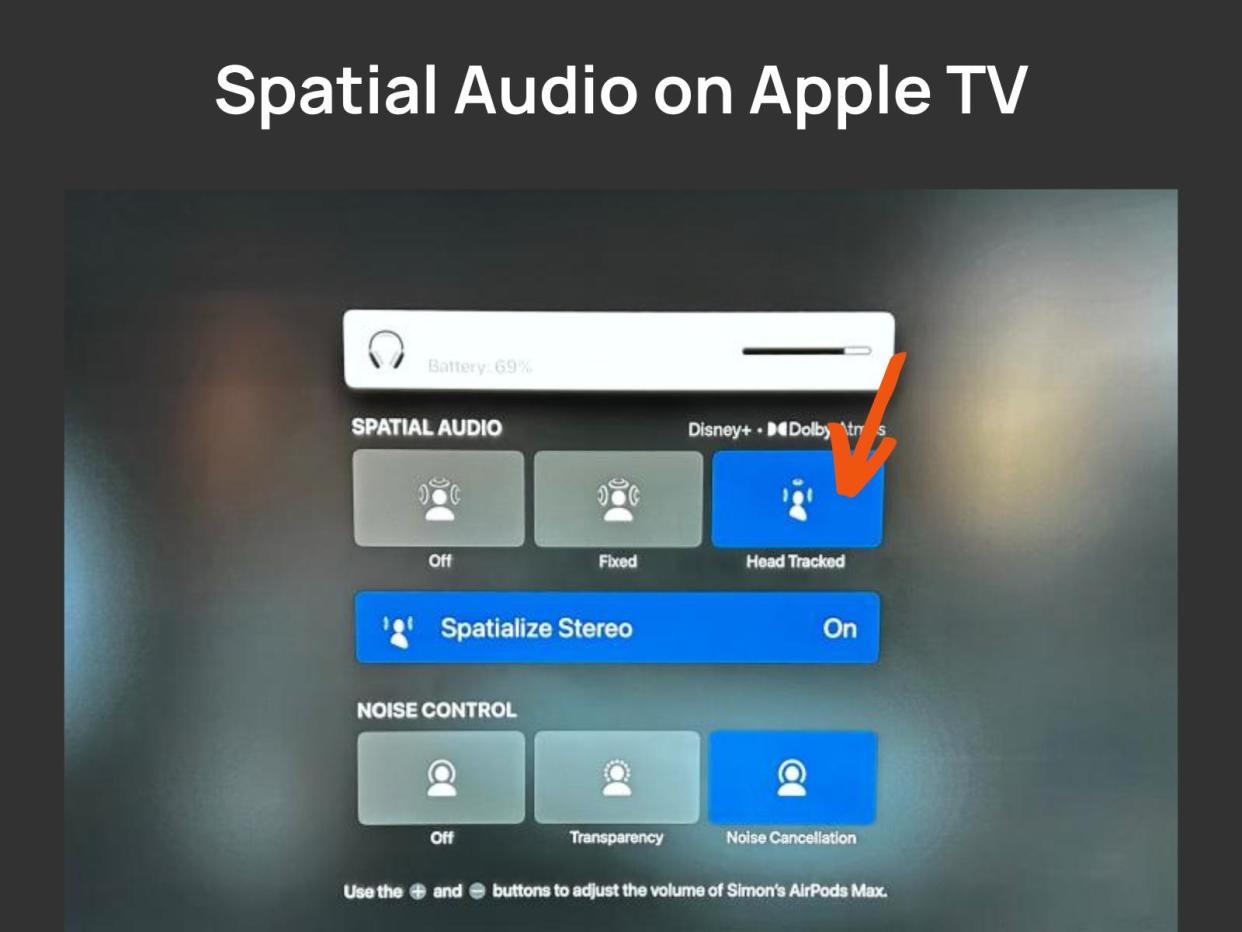
Final Thoughts
I've personally switched to spatial audio in my daily headphone listening. The soundstage feels bigger and more complex. I leave head tracking off most of the time because I have hearing loss and want both ears working at all times. Still, it's a fun feature to play with while watching a movie.
From new health features to advanced transparency mode, personalized audio, and transparency mode - the pace of audio innovation is dizzying. We can't wait to see what Apple, Sony, and their cohort of innovators bring next.
